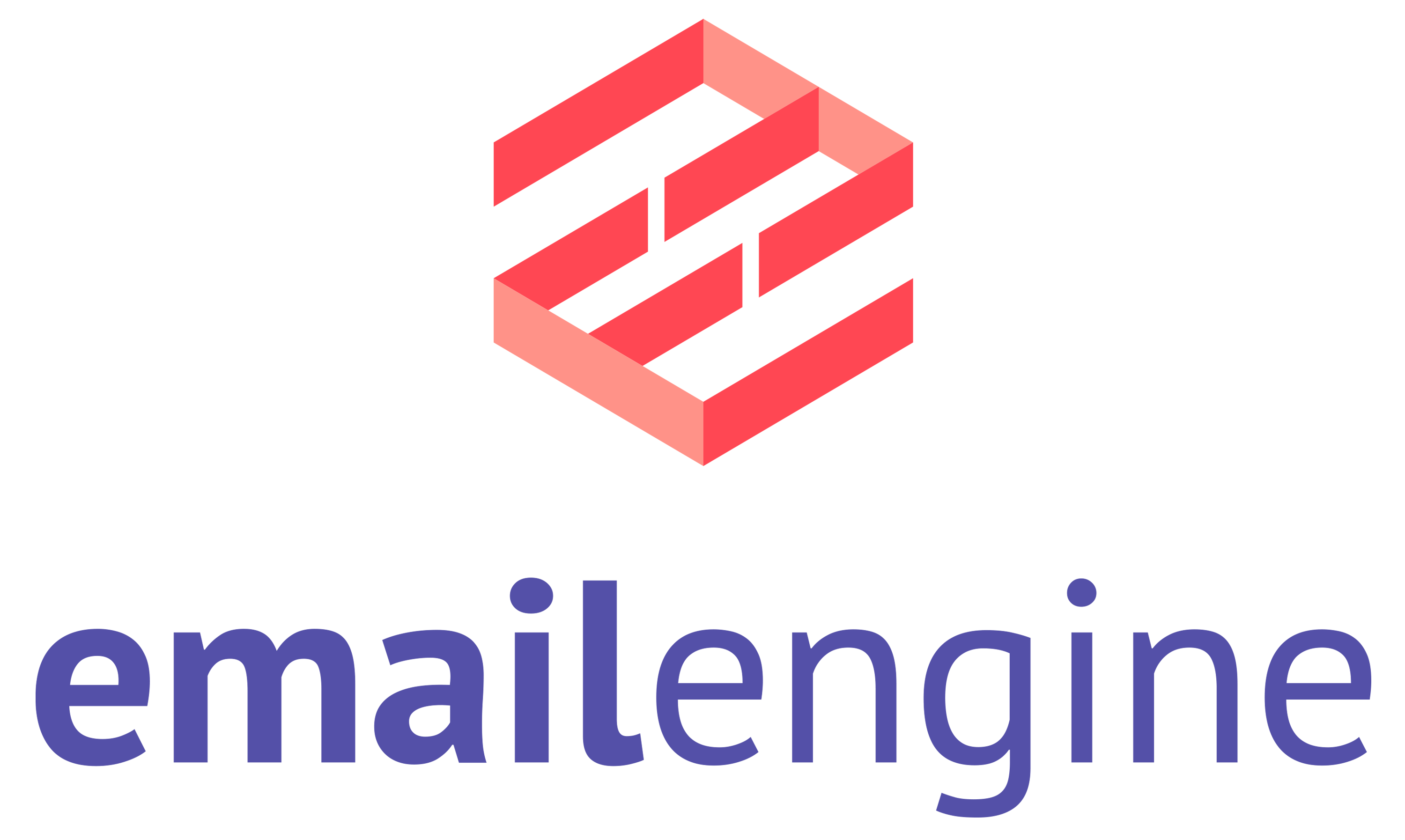Mail merge with EmailEngine
Use the mailMerge array in the message submission API call to generate per‑recipient copies of the same message, inject template variables, and keep each copy in the mailbox’s Sent Mail folder.
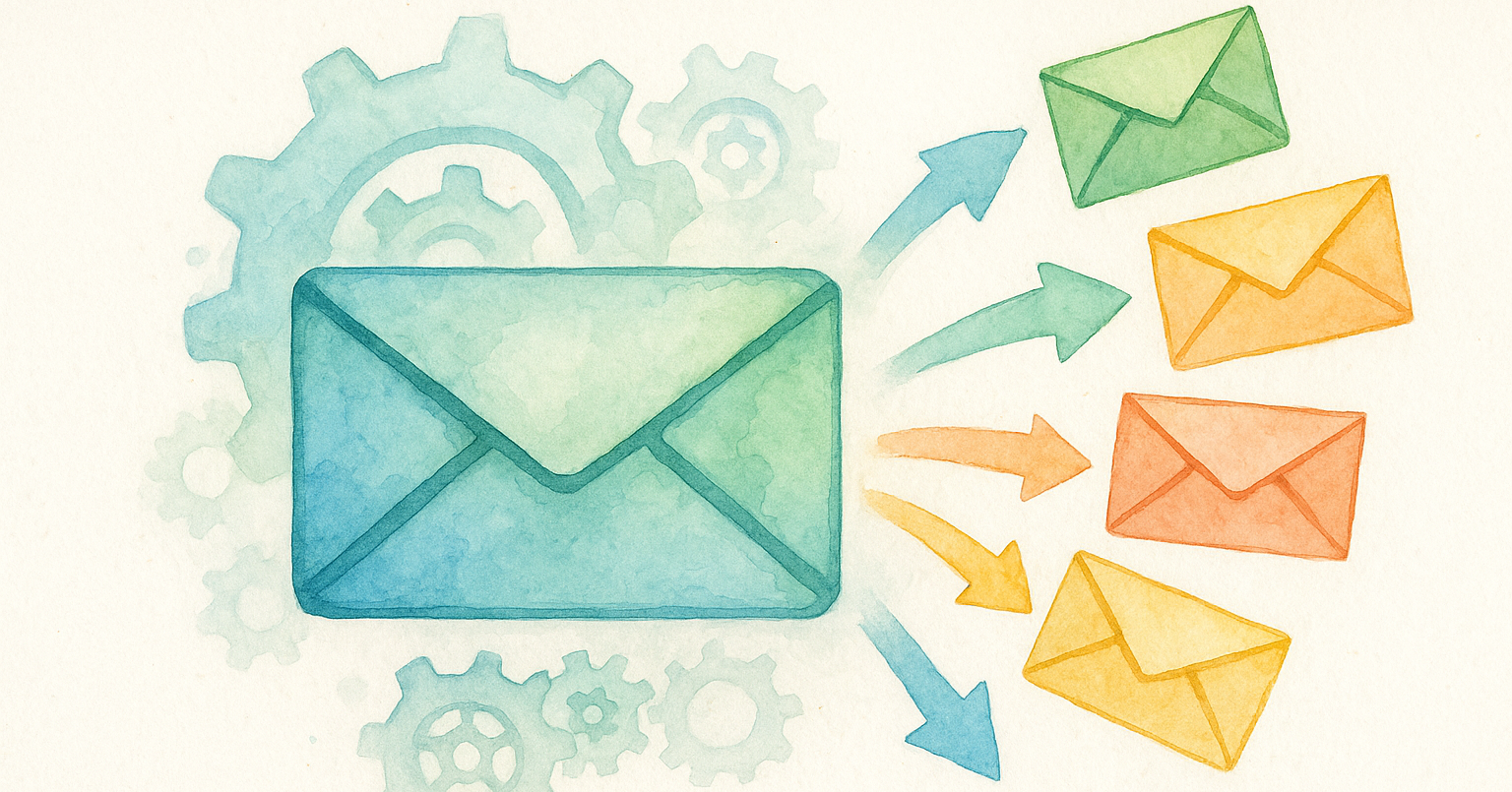
TL;DR
Dropto/cc/bccfrom your payload, add amailMergearray, and EmailEngine fan‑outs the request into distinct messages—each with its own Message‑ID you can track later.
Why it matters
Bulk‑sending receipts, onboarding tips or weekly digests from your customer’s mailbox means better deliverability and brand consistency—but you don’t want 500 addresses exposed in the To header. EmailEngine turns one REST call into N fully‑formed messages, so every recipient feels like the only one.
Step‑by‑step
1. Broadcast the same content
With mail merge you still hit /v1/account/:id/submit but replace the usual recipients array with mailMerge.
$ curl -XPOST "https://ee.example.com/v1/account/example/submit" \
-H "Content-Type: application/json" \
-H "Authorization: Bearer <token>" \
-d '{
"subject": "Test message",
"html": "<p>Each recipient will get the same message</p>",
"mailMerge": [
{ "to": { "name": "Ada Lovelace", "address": "[email protected]" } },
{ "to": { "name": "Grace Hopper", "address": "[email protected]" } }
]
}'
Response
{
"sendAt": "2025-05-14T09:12:23.123Z",
"mailMerge": [
{
"success": true,
"to": { "name": "Ada Lovelace", "address": "[email protected]" },
"messageId": "<[email protected]>",
"queueId": "182080c50b63e7e232a"
},
{
"success": true,
"to": { "name": "Grace Hopper", "address": "[email protected]" },
"messageId": "<[email protected]>",
"queueId": "182080c50f283f49252"
}
]
}
Each recipient sees only their own address in To. Need to skip saving copies to Sent Mail? Add "copy": false to the payload.
2. Personalise with Handlebars
Handlebars lets you inject per‑recipient data:
$ curl -XPOST "https://ee.example.com/v1/account/example/submit" \
-H "Content-Type: application/json" \
-H "Authorization: Bearer <token>" \
-d '{
"subject": "Test message for {{{params.nickname}}}",
"html": "<p>This message is for {{params.nickname}}</p>",
"mailMerge": [
{
"to": { "name": "Ada Lovelace", "address": "[email protected]" },
"params": { "nickname": "ada" }
},
{
"to": { "name": "Grace Hopper", "address": "[email protected]" },
"params": { "nickname": "grace" }
}
]
}'
⚠️ Heads‑up – For plaintext fields (subject,text) use triple braces{{{…}}}so Handlebars doesn’t HTML‑escape characters.
You can also reference {{account.email}}, {{account.name}}, and {{service.url}} inside your templates.
3. Combine mail merge with stored templates
First store a template via /v1/templates or the web UI. Assume the ID is AAABgggrm00AAAABZWtpcmk.
$ curl -XPOST "https://ee.example.com/v1/account/example/submit" \
-H "Content-Type: application/json" \
-H "Authorization: Bearer <token>" \
-d '{
"template": "AAABgggrm00AAAABZWtpcmk",
"mailMerge": [
{
"to": { "name": "Ada Lovelace", "address": "[email protected]" },
"params": { "nickname": "ada" }
},
{
"to": { "name": "Grace Hopper", "address": "[email protected]" },
"params": { "nickname": "grace" }
}
]
}'
EmailEngine swaps in the stored subject/html/text and still personalises via the params object.
Common pitfalls
💡 Template escaping – Forgetting triple braces leads to subjects like <Welcome>.💡 Queue timeouts – Each generated message gets its own queue entry; if your merge size is huge, watch /v1/queue for items that exceed EmailEngine’s 10 s processing window.💡 Unwanted sent copies – Remember to set "copy": false if the mailbox shouldn’t store thousands of merge messages.